GoDrive is an integral part of the GoAnywhere product suite. It provides end-to-end encryption for sensitive files. No files are stored in the cloud, so your organisation maintains local control to meet compliance requirements.
A great thing about GoDrive is that it comes with five free users, so you can start sharing files collaboratively, securely and with ease at a drop of a hat. Keep reading to find out more about GoDrive, what it is and how to get started.
What is GoDrive?
With GoDrive, files and folders can be easily shared between users with advanced collaboration features including file revision tracking, commenting, trash bin, media viewing and synchronisation with Windows, Apple and Android devices.
GoDrive provides the ability to synchronise a folder from a client machine into an encrypted folder on the GoAnywhere filesystem. Files put into this folder on the client machine are automatically uploaded as soon as a connection to the GoAnywhere server is made (and similarly, downloaded if new files are found), with the idea in mind that the client machine may not always have access to the internet but may need access to the files.
GoDrive provides a functional mix of a file transfer system and a collaboration tool. Users can make use of version control and recycling to access old copies of files that have been updated, and lock files when needed. However, at the same time, it is worth noting that there is no concept of a ‘team’ folder where various users can collaborate; instead, it relies upon a user sharing files from their own GoDrive folder with other users. The GoDrive web UI allows drag and drop of files and viewing of common image/video files directly in the browser window.
In addition to using a web browser, client software is available to be installed on a users device; this client machine may be a Windows, Mac, or mobile device. Historically, you would install the GoDrive client on windows and mobile devices, however, more recently, you either install either the GoAnywhere app on mobile, or GoAnywhere Desktop Client on Windows (it remains the GoDrive client on Mac for now). The Windows and mobile app also provide the ability to send secure mail, with the windows Desktop Client allowing ‘regular’ file uploads too.
| GoDrive | Secure Mail | Upload Files | |
| Mac | Yes | No | No |
| Mobile | Yes | Yes | No |
| Windows | Yes | Yes | Yes |
How to get started with GoDrive?
In the Mac version of GoDrive, you can access the GoDrive folder as a separate device inside your Mac, as shown here:
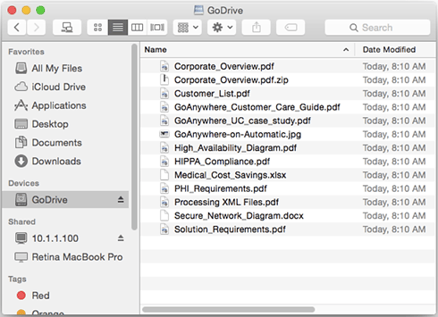
Similarly, in Windows, you allocate a drive letter to the GoDrive folder:
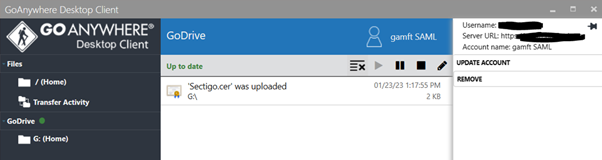
Finally, in the mobile app, you can decide which files to actually synchronise to/from your device:
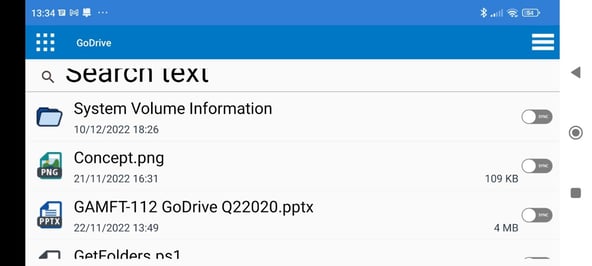
GoDrive licences have to be assigned to users via the GoAnywhere admin web UI; additionally the users will also require HTTPS access.
As an end user, you can send GoDrive files to other people using a standard secure mail-like interface. In addition, password-protected or unsecured links to GoDrive files and folders can be generated and shared as needed. When sharing, it is possible to set permissions that you wish to give to the person whom you are sharing with.
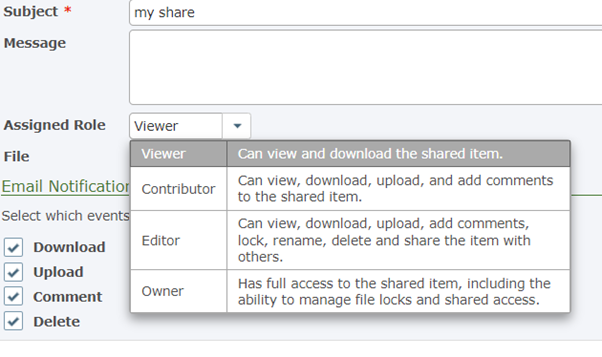
There are a number of configuration options available to administrators to control how GoDrive is used, these are configured using the ‘GoDrive Settings’ option found under the Services menu. You’ll notice that, unlike the regular GoAnywhere filesystem, there is a trash bin available for end users – you can decide whether to enable this and how long deleted items remain in it for. In addition, note that files saved in GoDrive are version controlled, meaning that every time the file is saved, a new backup version is created, as seen in this screenshot:
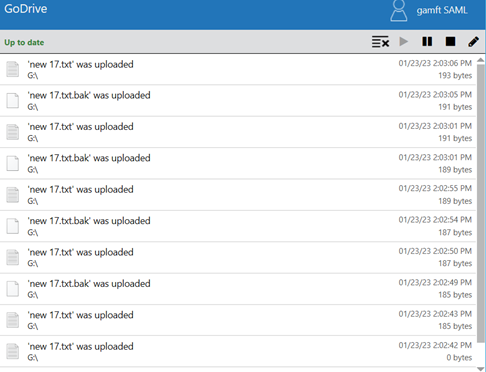
These can be seen and restored by the end user in the web client:
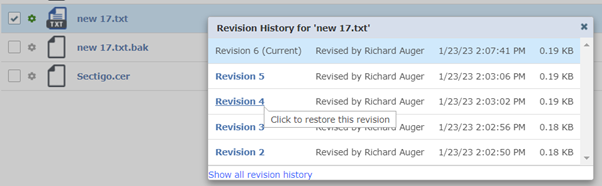
Unless you have unlimited storage, it’s best to keep the number of versions low to avoid filling your filesystems.
From a reporting perspective, GoDrive keeps a log of every action that occurs, including the registration of devices when a user connects with a new device. Once registration has occurred and the device is known to the system, it can be acted upon as necessary by viewing it in the WebUser device list.

For example, you may wish to mark a device as lost or stolen, which will cause all data on it to be wiped the next time it connects (if this is a concern, you can optionally require that devices can only access the GoDrive files when they connect, this way offline files never exist).
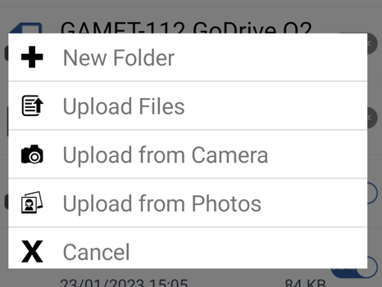
End users can easily copy files back and forth between their GoDrive folder and their regular folders. If using a mobile device, they not only have access to the files, but also directly from the camera, which I have found to be useful in uploading screenshots while writing this!
Finally, workflows can interact with GoDrive; There is a ‘before GoDrive upload’ trigger which will allow ICAP scanning of files as they are uploaded, and a ‘GoDrive Upload’ action which lets workflow send files directly to more GoDrive users’ folder. Please note that, there is no way to automatically download files from a users GoDrive folder – it is considered personal and owned by the assigned user.
Start taking advantage of GoDrive's file-sharing capabilities with five free users to get you started! Our experts are on-hand to talk more about GoDrive and can help you activate your free access. Get in touch here.
